Guide - Migrating a Sandbox Heroku Add-on to Atlas
Pre-Migrating Setup
B. Connecting Atlas to your source mlab account
In order to use the migration tool that was custom-built for migrations from mLab to Atlas, you’ll need to create a connection between your mLab account and your new Atlas organization.
Steps:
- Ensure that you are logged in to the target Atlas organization.
- Ensure that the target Atlas organization has been selected from the Organizations menu (the drop-down menu in the top-left corner next to the MongoDB green leaf logo).
- Click on the Organization Settings icon next to the Organizations menu (the gears icon)

- Scroll down and click on the green “Connect to mLab” button.
- Log in to the source mLab account from the same browser.
- One way you can do this is by logging into Heroku account, selecting your app, and clicking on your mLab add-on.
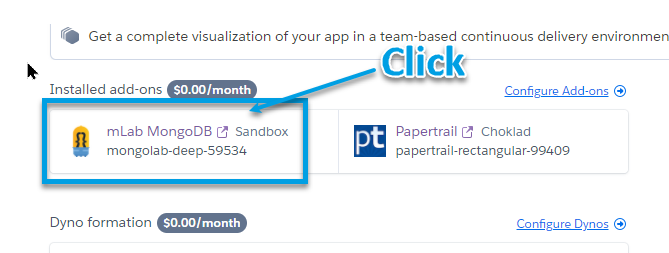
- Also, make sure to make a note of your mlab account name which is located at the top right
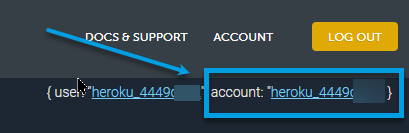
- Review our documentation on Heroku for other ways to log into your mLab account.
- One way you can do this is by logging into Heroku account, selecting your app, and clicking on your mLab add-on.
- In mLab’s UI review the text presented by the “Authorize MongoDB Atlas” form and click “Authorize” to complete the connecting of your mLab account with your Atlas organization.
- The “mLab Account” link in the left navigation pane should now be highlighted, and you should see the “mLab Account” view which provides access to the migration wizard.
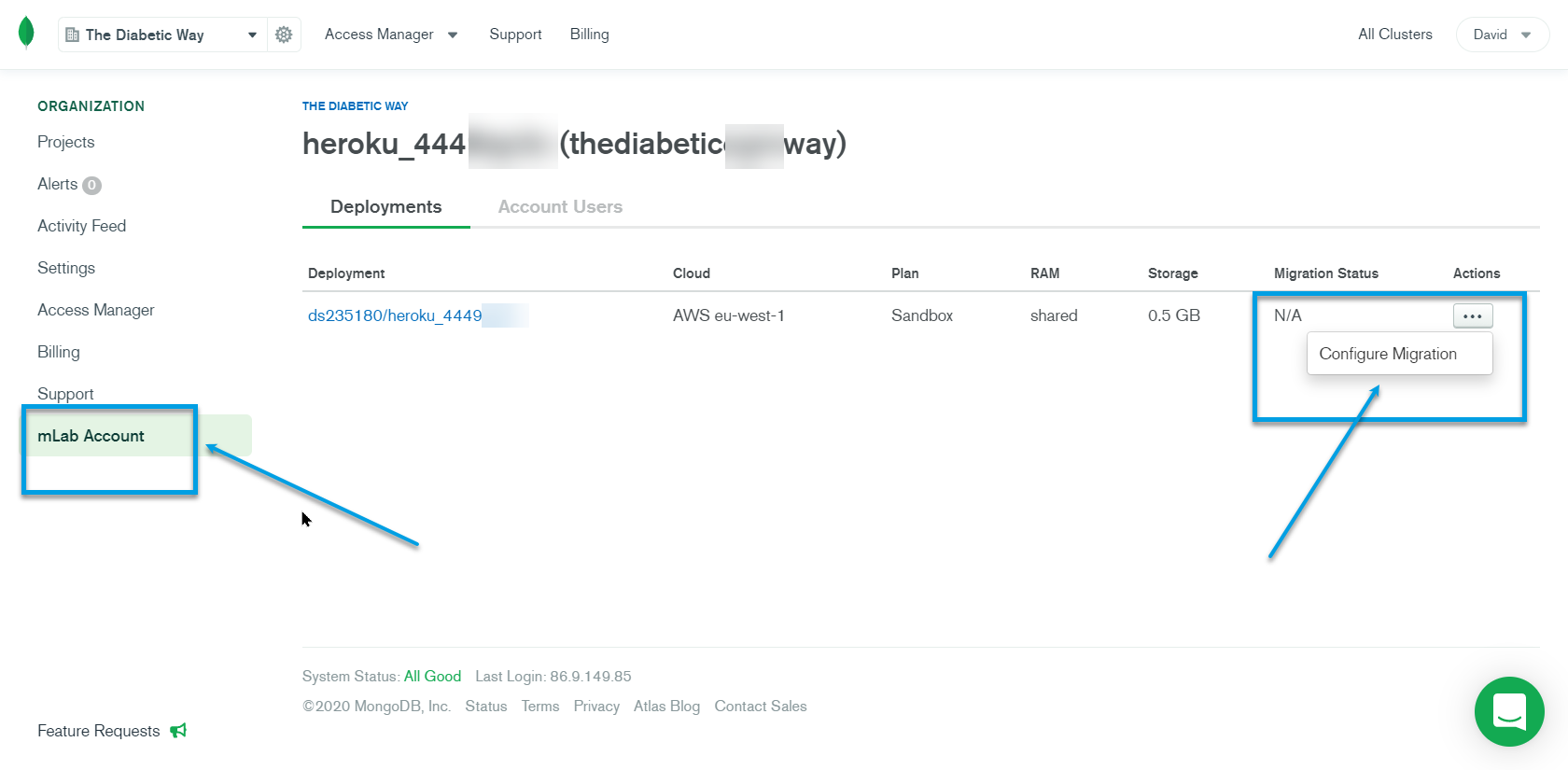
- Make sure that deployment listed includes “heroku_” in it (e.g., ds123456/heroku_b4k80p49).
- If it does not, you are either running Nightscout on mLab directly (not via Heroku) or you must have multiple mLab accounts, and you’ve connected to the wrong one.